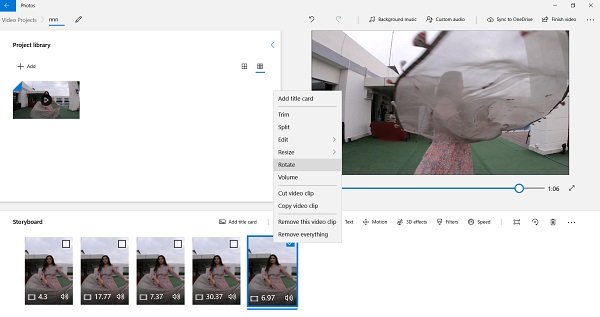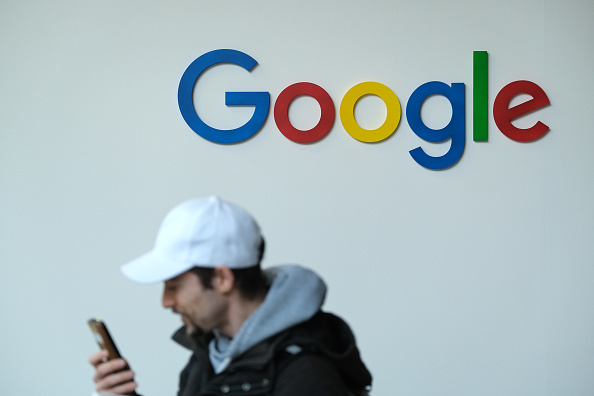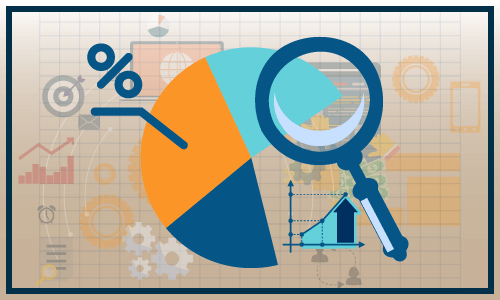I like it simple and Windows Movie Maker has always been one of my favorite video editing software. I know it’s very basic with just a few features, but then again it’s free and very simple and easy to use. I have been using it all this time to edit my basic YouTube and Instagram videos, but recently I came across the “hidden” Video editing app from Windows 10. I say it is hidden because it is not separate but rather a feature of the Photos app. It’s just as easy to use but with a few extra features to edit my basic videos. I can’t call it the best video editing software, but it’s pretty good or basic editing, and yes, it’s FREE too.
Video editor in Windows 10
In this article, we are going to learn about the following features of Windows 10 Video Editor app-
- Cut and divide
- Add text
- Motion effects, 3D effects and filters
- Custom background music or audio
- Speed
the Video editor is a feature of the Pictures App on your Windows 10 PC, so you won’t see the tile in your Start menu.
So basically you have to search for it, type Video editor in the search box and you will see the app. Click on the app and it will take you to the Photo app, click on Video projects to open this hidden video editor.
Open it and add a new video you want to edit and drag it to the storyboard.
The very first thing that we normally use when editing a video is to cut out the unwanted part of the video. It’s very easy with this editor.
Just drag the two cropping handles to the section you want to crop and hit the Done button. You can also select the desired section while the video is playing.
You can split your video into small cuts and edit them, add motion, 3D effects, add filters, resize or rotate them. To spit out the clip, just click the Split button, play your video, pause where you want to split, and hit the Done button. All the clippings will then be displayed on your Storyboard.
You can then change the cuts as needed, like rotate, resize, increase or decrease volume, change speed, etc.
Adding text is once again very easy in this video editor. Besides, it has 17 different layouts for adding text. Just click the Text button and write the sample text in the blank window, then select the layout.
I wish they had the option to change the colors of the text. Each layout has its own text font and color, and you cannot change it.
These effects and filters will make your videos a little more attractive and interesting. The tools here are pretty self-explanatory and easy to use. Just click on the movements or 3D effects and add the effects you want.
With the Movements tool, you can add new camera movement effects to your video. You can split the video into different cuts and add new motion to each clip.
The video editor has a library of 3D effects such as butterflies, bubble overlays, fall leaves, fires, explosions and much more. You can add one or more 3D effects in a video.
The filter library allows you to add various filters such as pixel, joy, adventure, ink, sepia and many more.
Moreover, you can also change the speed of the video. Do the entire video in slow motion or a specific clip.
You can use default background music from video editor or add custom music as you want.
The background music library has a good collection of copyright-free music for every mood, select your music from there to click on the “Custom Audio” tab and add your own music to the video.
When you have finished all of your edits, click on the “End Video” tab and your video is ready to be shared with the world. You can also save your video to your OneDrive.
All in all, this Windows 10 video editor is a very simple and easy basic program to edit your videos. While I can still use Windows Movie Maker to cut and paste my video clips, I love the motion and 3D effects that this editor has.
Let us know what you think of this Windows 10 Video Editor app.